Faction Relations
Faction Relations
The Faction Settings allow you to control which Factions your AI sees as an Enemy, Ally, or Neutral, including the relations with the AI and the player. An AI will react, based on its Current Behavior Type (from the Behavior Component), and its Relation Type of the detected target.
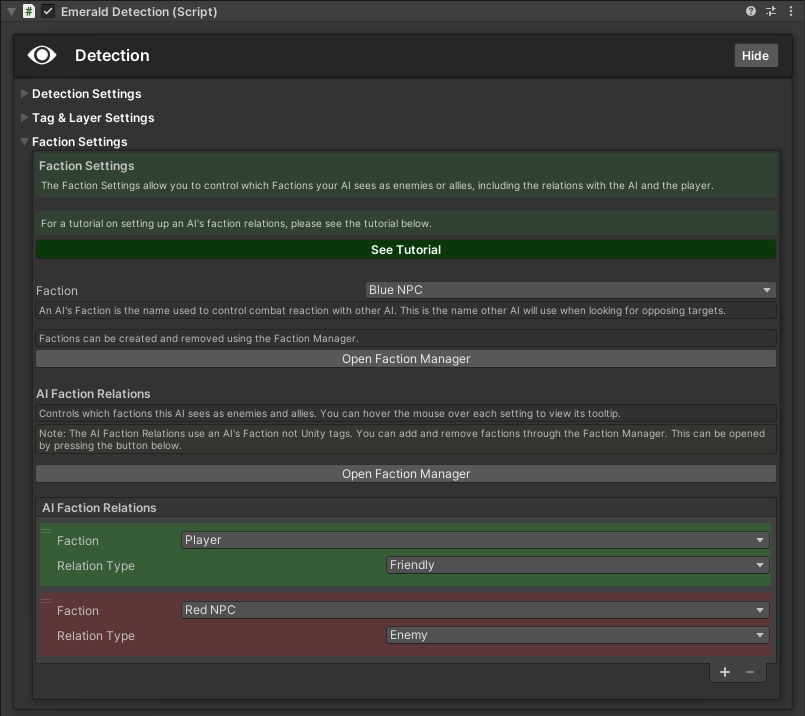
Setting up an AI's Faction Relations
The first time you are setting up an AI's Factions, you will receive a warning message about an AI needing at least 1 faction to function properly. To fix this, you will need to set up an AI's factions, which is covered below. This is also useful if you want to change an AI's faction or its relation with other AI.
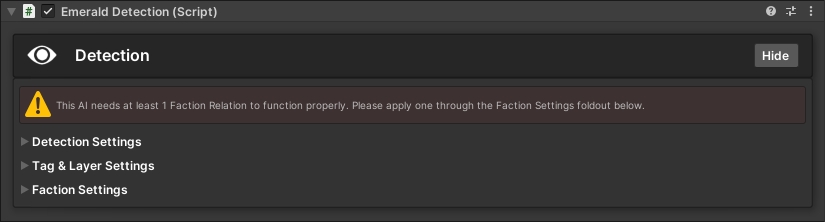
To setup an AI's Faction Relations, you will first need to assign the AI a Faction of its own. This can be any of the preexisting Faction Relations from the Faction Manager.
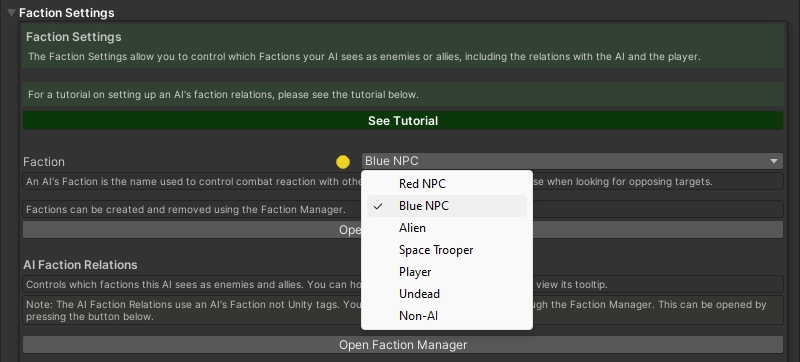
You will need at least 1 faction in order for an AI to function properly. You can do so by pressing the + button at the bottom of the AI Faction Relation List. Next, you can choose your Relation Type with that Faction. You can also remove factions by selecting the faction within the faction list, and pressing the - button.
Important: An AI cannot have its own faction set as Enemy or you will receive an error.
Important: In order for an AI to detect a player, the player will need to have its own faction. By default, this is Player. If you want an AI to attack the player faction, it will need to have a Relation Type of Enemy with the Player faction.
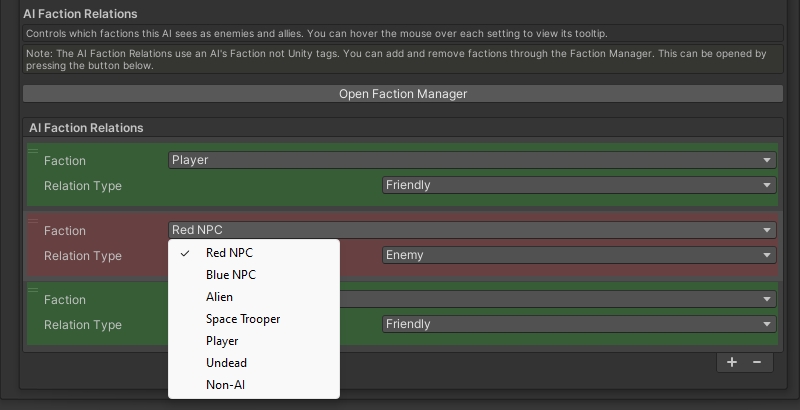
At any time, if you need to add or modify the available factions, you can do so by pressing the Open Faction Manager button. This will allow you to edit and add new factions, which will become available within all Faction dropdowns. For more information on the Faction Manager, you can see the Faction Manager section of the Wiki.
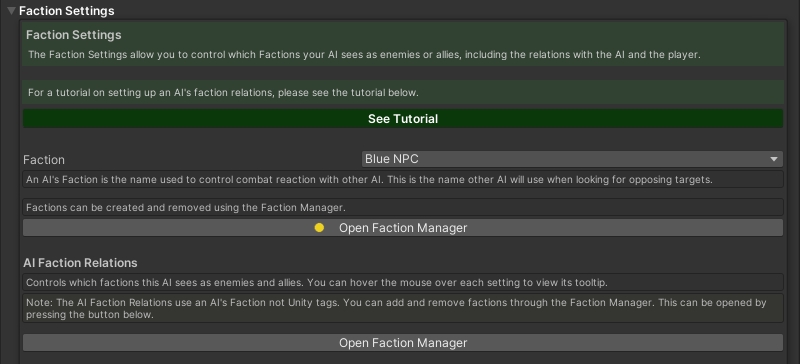
Was this helpful?