Adjusting the Combat Text Settings

Adjusting the Combat Text Settings
The Combat Text Settings allow you to control all of the combat text's settings such as whether the combat text system is enabled, text sizes, text animations, customize the font used by the combat text, and more.
Animation Type
The Animation Type allows users to control the type of animation the combat text uses. There are a total of 5 preset options. The position of each text is randomized to minimize the chance of text overlapping each other.
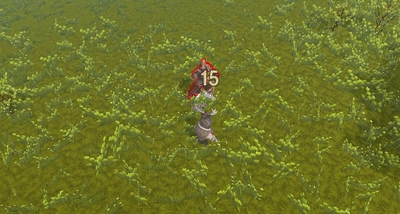

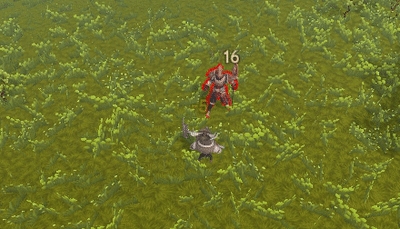


Color Settings
The Combat Text Color Settings allow you to control all color related settings for the Combat Text System. Player damage text needs to be called programmatically to work for custom character controllers. This is explained in the code section below.
Player's Damage Text Color
Controls the text color of player dealt damage. Note: In order for custom players to use the Combat Text System, they have to call an instanced function. This is explained below.
Player's Critical Hit Text Color
Controls the text color of player dealt critical hit damage. Note: In order for custom players to use the Combat Text System, they have to call an instanced function. This is explained below.
Player's Take Damage Text Color
Controls the text color of player received damage.
AI's Critical Hit Text Color
Controls the text color of all melee and ranged damage critical hits.
Healing Text Color
Controls the text color of an AI's healing amount done when using Healing abilities.
Was this helpful?