Creating and Applying Animation Events
Creating Animation Events
The Animation Previewer can also be used to create Animation Events. This is especially useful with Emerald AI as it contains a list of preset Animation Events that can be easily added to an AI's animation clips. These include lots of commonly used functionality such as playing footstep sounds or even enabling weapon colliders.
When an Animation Event has been created, it will reveal the animation event parameters so users can further customize the events or create custom ones.
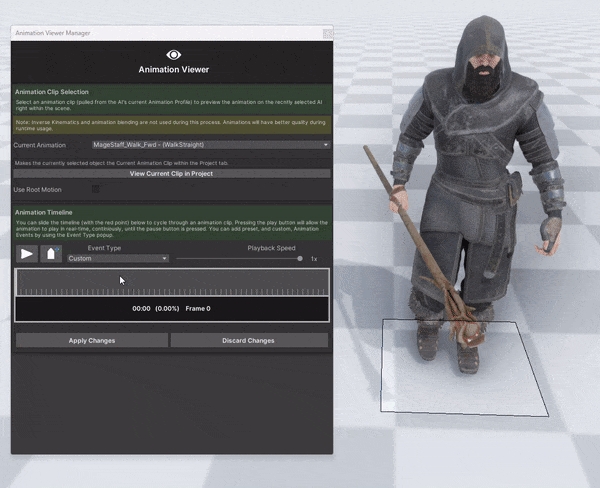
Applying Animation Events
Once you have added Animation Events you want, you can press the Apply Changes button. This will go through all animations with modified Animation Events and apply the changes.
The advantage to creating Animation Events through the Animation Viewer is the improved UI, preset Animation Events, and the ability to modify many Animation Events at once before having to apply the changes.
Was this helpful?