Setting up the TPM Component on an AI
Applying the TPM Component
If you haven't already done so, you will need to add the Target Position Modifier Component to your AI. You can do this by searching for the TargetPositionModifier script and dragging it onto your AI GameObject.
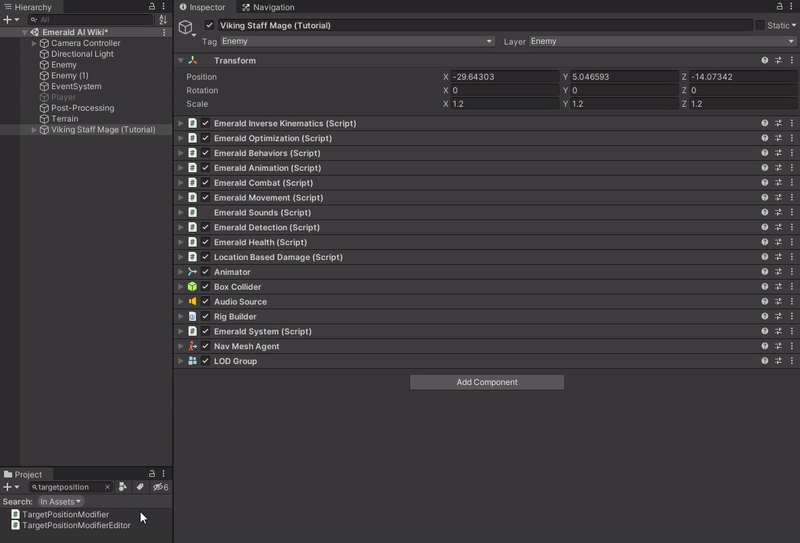
Setting up the TPM Component on an AI
When you first apply the TPM Component, you will have a warning message at the top of the component.

To resolve this, you will need to open the TPM Settings and apply a bone transform form inside your AI to the Transform Source.
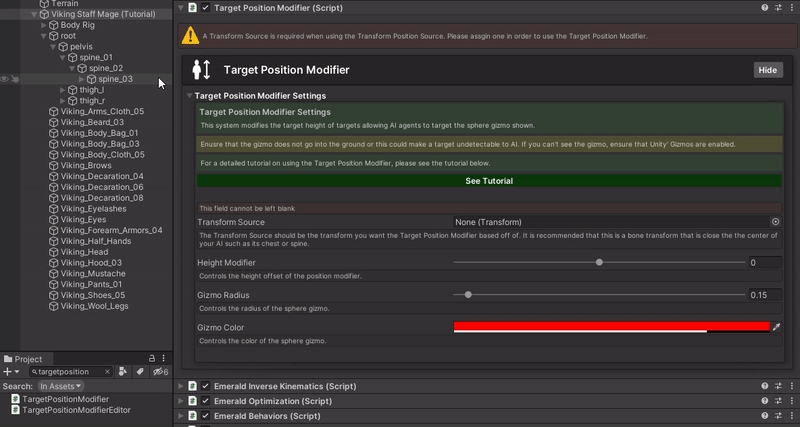
You will then see a Gizmo drawn on your AI object indicated by a red sphere by default.
Important: Ensure that the gizmo does not go into the ground or go above the AI as this could make a target undetectable to other AI.

Last updated
Was this helpful?