Switch Target Combat Action
Switch Target Combat Action
The Switch Target Combat Action gives an ability to switch targets based on the customizable seconds of the Switch Target Combat Action. Users can choose Closest, First Detected, or Random. There's a cooldown to control how often this action can happen.

Creating a New Switch Target Combat Action
There is an example Switch Target Combat Action to help get you started. However, you might want to create your own, or have different switch target settings for different AI. You can create a new Switch Target Combat Action by right clicking within the Project tab and going to Create>Emerald AI>Action>Switch Target Action.

You will then have a new Switch Target Combat Action to customize through the Switch Target Combat Action Editor.
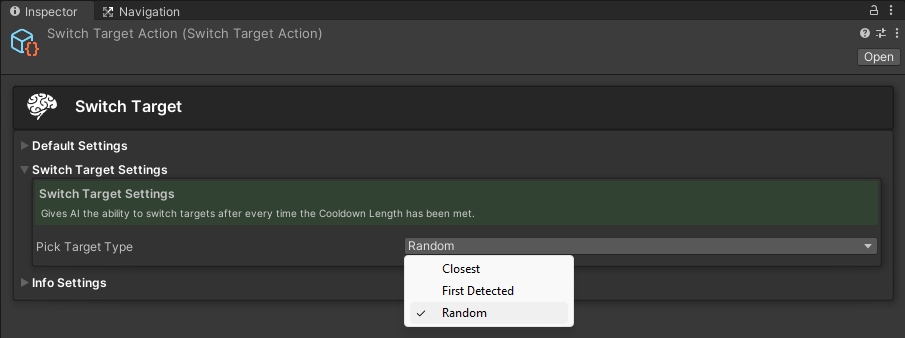
Was this helpful?