Adding and Removing Optional Components
Emerald's multi-component design allows users can add or remove Emerald Components from their AI.
Adding an Optional Component
Adding a component can be done by typing in the desired name of the component you'd like to add to your AI (within the Project tab). You can refer to the wiki for all optional components that can be used. In this example, the Emerald Debugger component is being added.
Important: This should not be the editor script. Ensure that you never have more than 1 of each component attached to an AI.
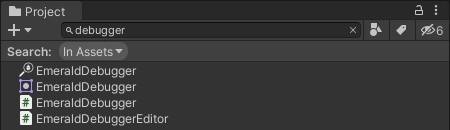
Select the AI you'd like to add the component to and drag the desired component to your AI. You can choose where you want the component positioned on your AI while doing this.

Removing an Optional Component
To remove an optional component from an AI, simply right click the component you'd like to remove and selecting Remove Component.

Moving or Rearranging Components
You can move a component at any time by selecting the component (with the left mouse button) and moving it up or down to the desired position within the Inspector of the selected AI.

Was this helpful?