Applying Animations
Applying Animations
To apply animations to the Animation Profile, start off by opening the Non-Combat Animations foldout. This can be done by pressing the foldout area.
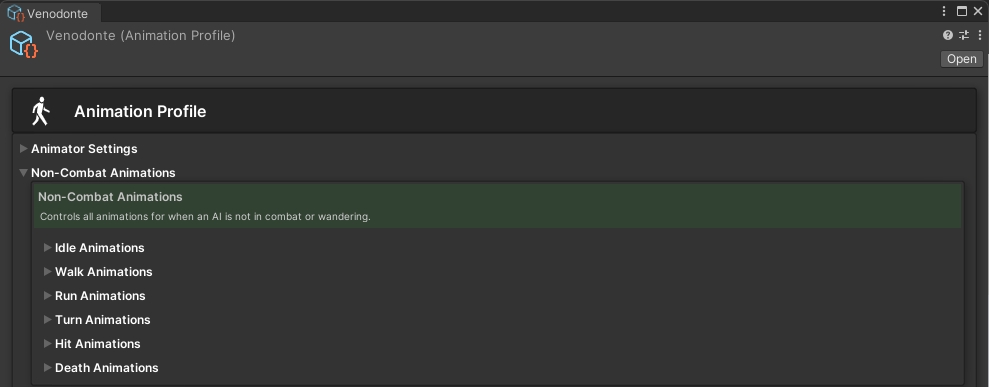
Pressing each internal foldout will open up more settings. Simply apply an animation to each slot and adjust its speed, if needed.
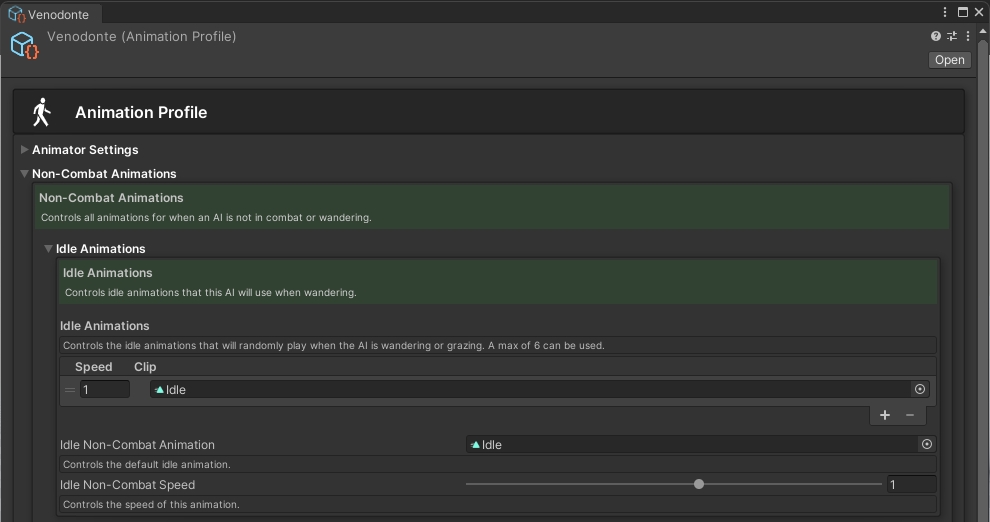
When you have finished applying all animations the Non-Combat Animations foldout, do the same thing for the Type 1 Combat Animations foldout.
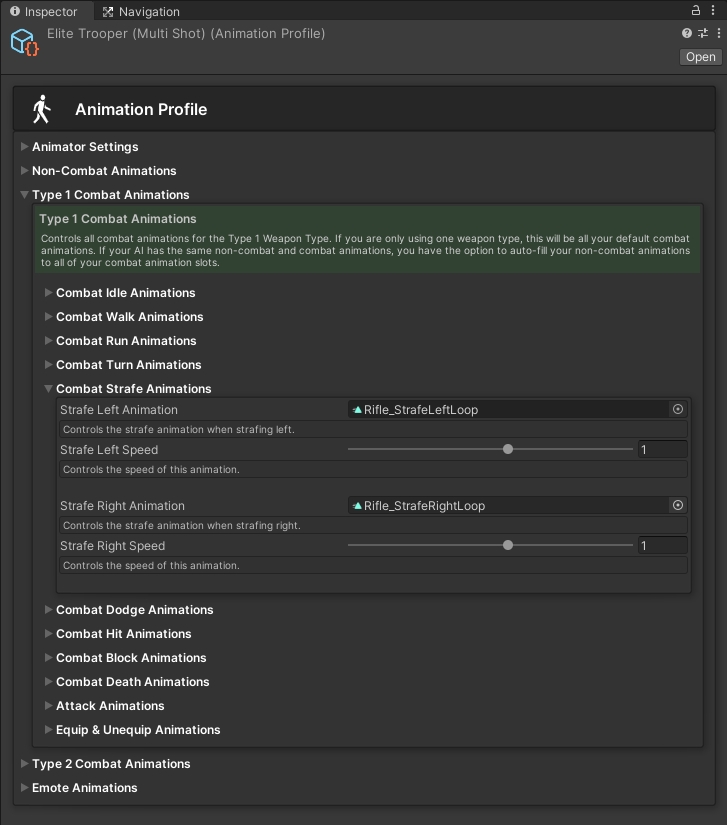
Required Animations and Info
Below is a list explaining what animations are needed depending on the features and type of AI you want to create.
Important: Ensure you apply all required animations. Not doing so will can cause an AI to work incorrectly.
Non-Combat Animations
Type 1 and Type 2 Animations
Last updated
Was this helpful?