Weapon Type Amounts
Weapon Type Amounts
An AI has the ability to use up to 2 weapon types. This allows an AI to use different animations and abilities for its different weapon types, such as sword attacks for type 1 and shooting spells for type 2. The weapon type is not limited to range or melee attacks. An AI can have two ranged weapons or two melee weapons. By default, this is set to 1.
The process for setting up an additional weapon type is the same as it is with using 1 weapon type. When setting the Weapon Type Amount to 2, it will add an additional Weapon Type foldout that will allow the user to customize which Ability Objects will be used for Weapon Type 2.
However, this will first require users to have fully populated both their Weapon Type 1 and Weapon Type 2 animations within the AI's Animation Profile.
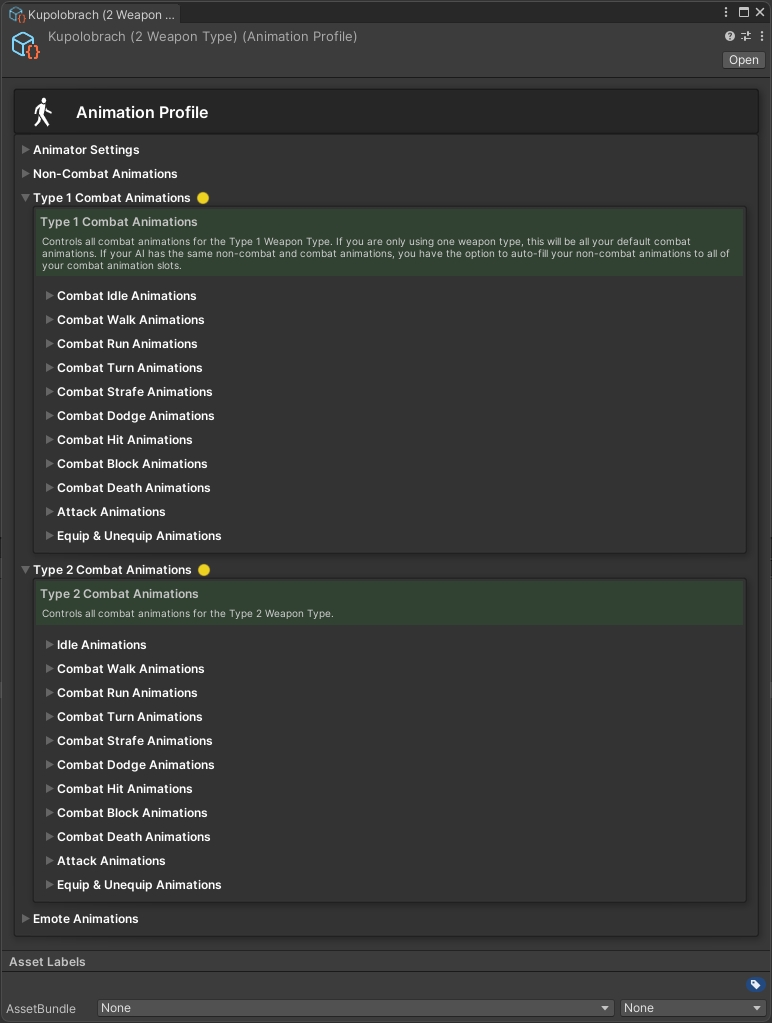
After doing so, users can set the Weapon Type Amount to Two. This will open up an additional Weapon Type foldout within Combat Component.

You can use the Weapon Type 2 foldout just like you did with the first weapon type by setting the animations and Ability Objects for each attack. However, these will be based off of the Type 2 Combat Animations from the AI's Animation Profile.
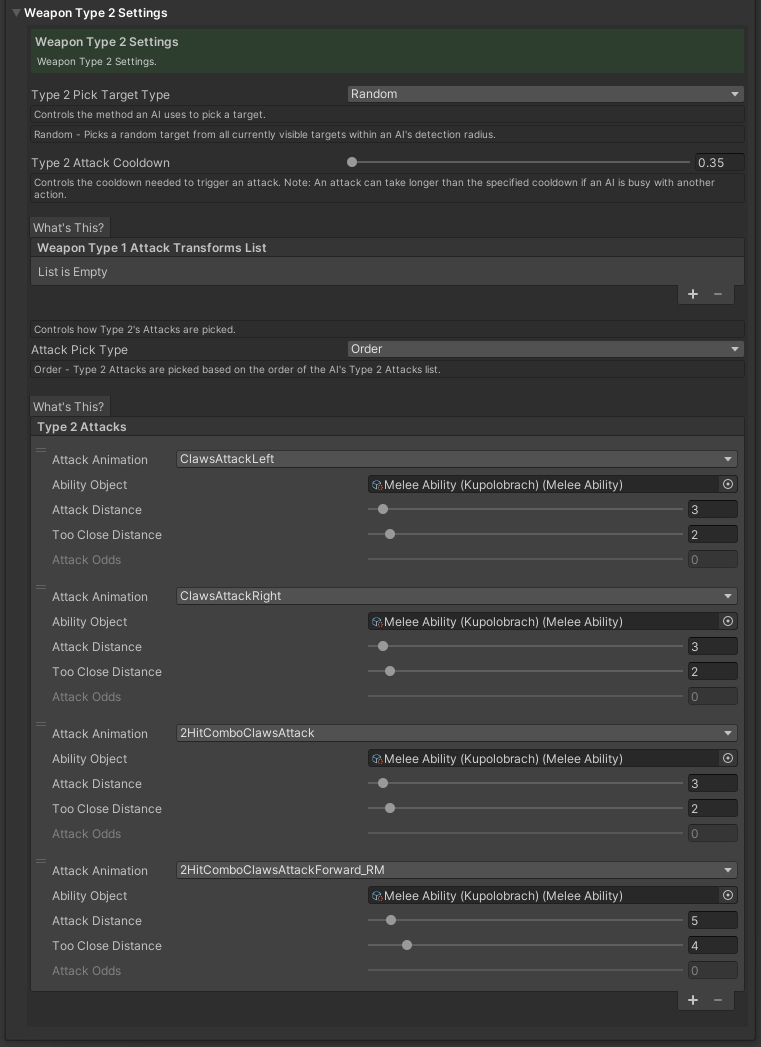
Was this helpful?